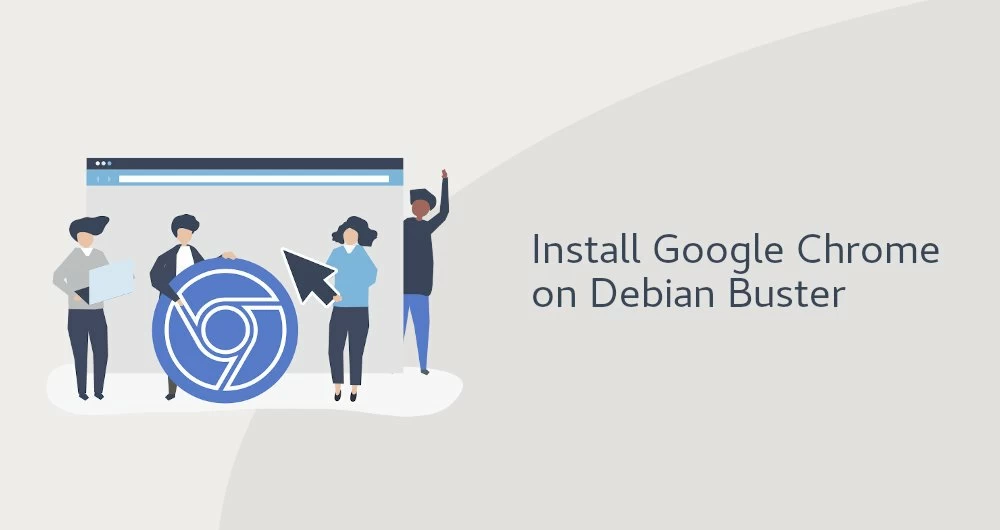Google Chrome is the most popular web browser in the world. It is fast, intuitive, and secure browser built for the modern web.
Chrome is not an open source browser, and it is not included in the Debian repositories. It is based on Chromium, an open-source browser that is available in the default Debian Buster repositories.
In this tutorial, we will go through the steps of installing Google Chrome web browser on Debian 10 Linux.
Table of Contents
Prerequisites
You’ll need to be logged in as a user with sudo access to be able to install packages on your Debian system.
Installing Google Chrome on Debian
Perform the following steps to install Google Chrome on your Debian 10 system:
1. Downloading Google Chrome
Open the terminal either by using the Ctrl+Alt+T keyboard shortcut or by clicking on the terminal icon.
Download the latest Google Chrome .deb package using the following wget command:
wget https://dl.google.com/linux/direct/google-chrome-stable_current_amd64.deb2. Installing Google Chrome
Once the download is complete, install Google Chrome with apt:
sudo apt install ./google-chrome-stable_current_amd64.debWhen prompted, enter your user password, and the installation will continue.
Start Google Chrome
You can launch Google Chrome either by clicking on the browser icon (Activities -> Google Chrome) or from the command line by typing google-chrome.
When Google Chrome browser is started for the first time, you will be asked whether you want to make Google Chrome your default browser:
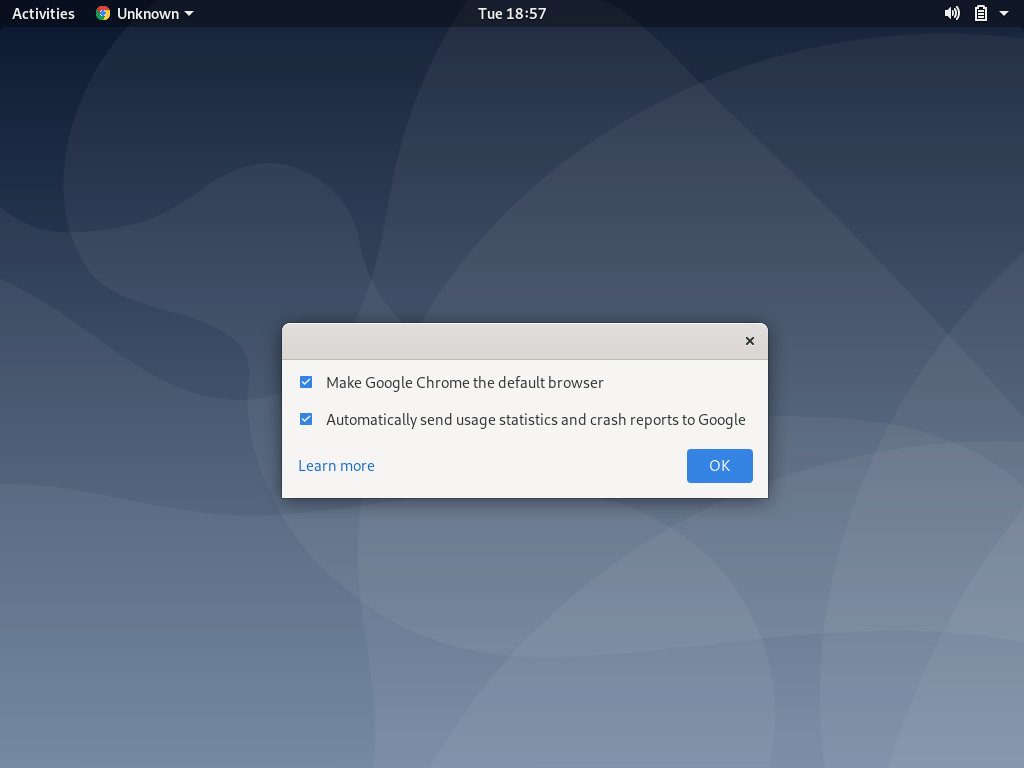
Choose according to your preference, and click OK to proceed.
Google Chrome will open, and you’ll see the default Chrome welcome page.
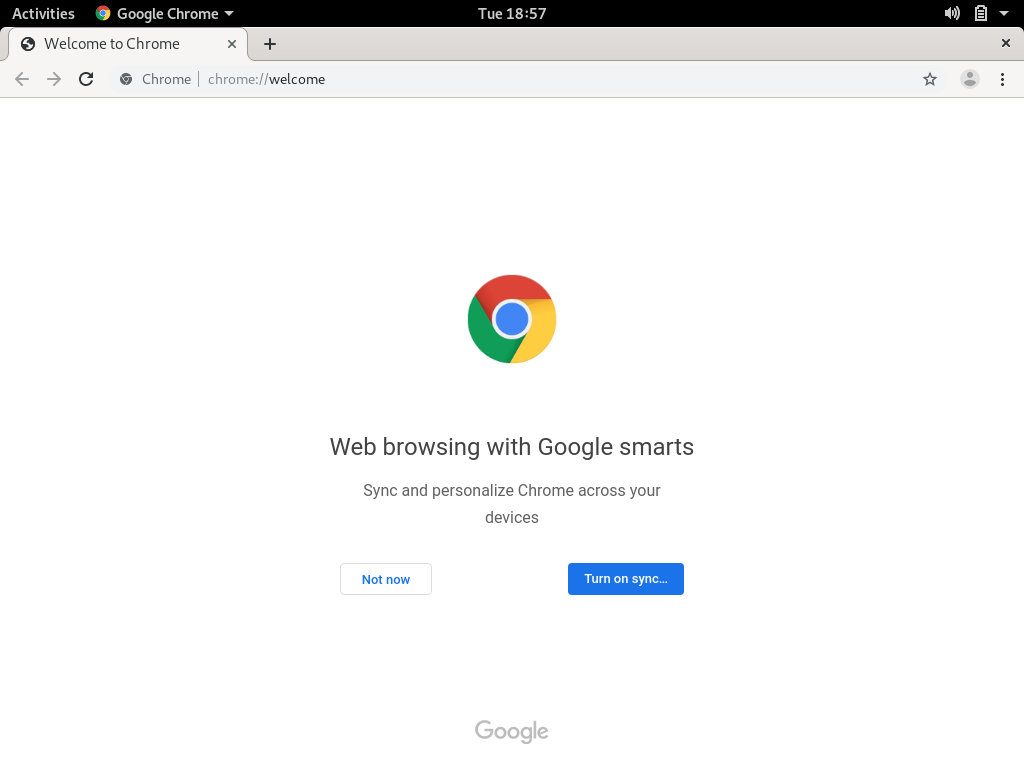
From here you can sign-in to Chrome with your Google Account to sync your bookmarks, history, passwords, and other settings on all your devices.
Updating Google Chrome
During the installation, the official Google Chrome apt repository will be added to your system. Use the cat command to verify that the repository file has been created:
cat /etc/apt/sources.list.d/google-chrome.list### THIS FILE IS AUTOMATICALLY CONFIGURED ###
# You may comment out this entry, but any other modifications may be lost.
deb [arch=amd64] http://dl.google.com/linux/chrome/deb/ stable mainWhen a new version is released, you can update the Google Chrome package through your desktop standard Software Update tool or by running the following commands in your terminal:
sudo apt update
sudo apt upgradeConclusion
We’ve shown you how to install Google Chrome on your Debian Buster desktop system. If you’ve previously used a different browser, like Firefox or Opera, you can import your bookmarks and settings into Chrome.
If you have any question, please leave a comment below.