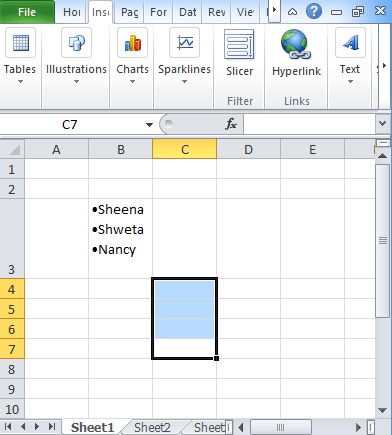Here you can see how to insert bullets in Excel. If you are a daily user of Microsoft tools, then surely, you must have seen bullets in MS Word. Like bullet points in Word, Excel does not offer a direct and bullet point shortcut method to add a bullet. But to add the bullet in a cell, there are various other methods available. Check the process and start following it.
Table of Contents
Bullets in Excel: How to Insert
Bullets make your data organized and help you in reading the data easily. With the bullet, you can create lists easily as it makes the data more readable. Bullets are easily available in MS Word but you will not find anything like this in MS Excel. But in Excel, you can add bullets by following the below method. The methods will tell you how can you make a bulleted list.
How to insert Bullets in Excel using Symbol box?
- To insert bullet, select the cell.
- Go to the insert tab.
- In the Insert tab, find the symbols icon.
- Click on the drop-down icon.
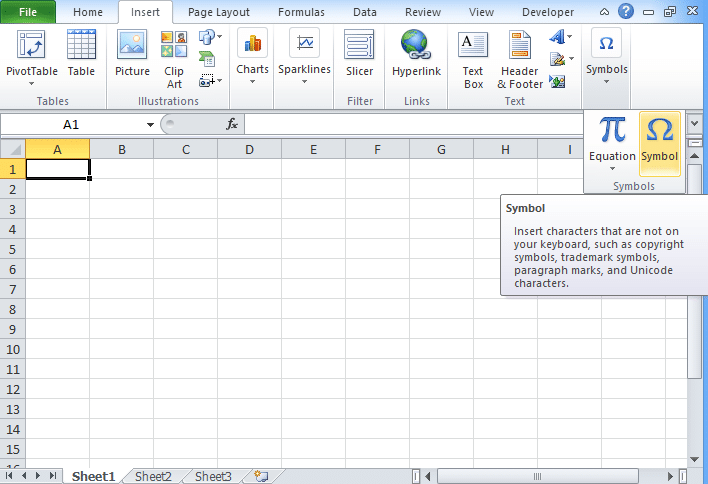
- After clicking on the drop-down, another window will open where you find bullet operator.
- Click on this, and press insert.
- This will add bullets in your excel.
- To add more bullets into the same cell, press Alt+Enter to break the line within the same cell.
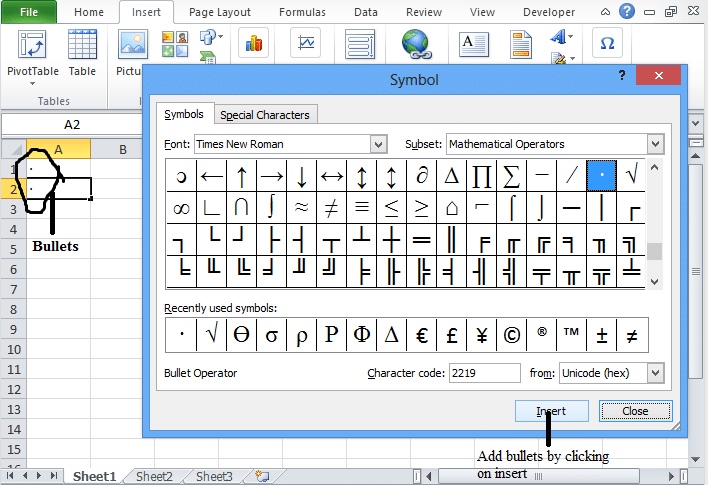
- If you have entered text with the bullet in a cell, then you can copy and paste it into another cell.
- Another way to insert bullet points in excel 2016 is to drag the corner of the cell to repeat the bullet symbols.
NOTE: While adding the bullet, you need to check whether you want the list in separate rows or columns or in the single row.
- If you want to add bullets in the separate column, then just add a bullet as per the above procedure.
- If you want the bullet in a single cell that contains list items then double-click the cell. Place the bullet at that location. If you want to create a list item in a single cell, then press Alt+Enter key.
- In the symbol box, if you are unable to find the bullet operators then add the corresponding code for bullets. Every type of bullet has a different code:
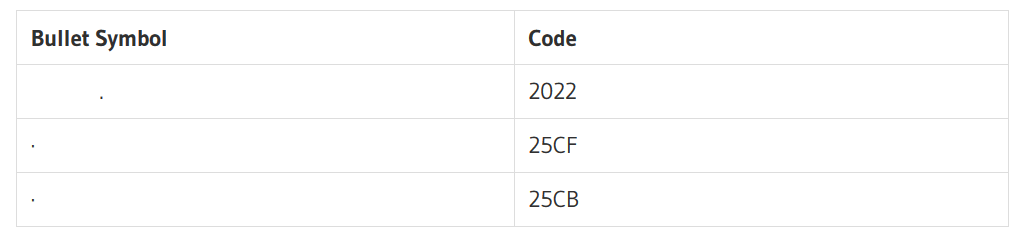
How to add Bullet Point in Excel from MS Word?
If you have data in a word file that has bullet then also you can use it in excel. All you have to
- Copy the data.
- Open Excel.
- Click on the cell wherever you want to show the data.
- Press Ctrl+V (Shortcut for paste)
How to insert Bullets using Keypad?
- To add a bullet quickly, you can use its shortcut key.
- Double click on the cell wherever you want to add bullets.
- Press Alt+7 and Alt+9 keys via the numeric keypad.
- If you want more bullets in the same cell, then press Alt+Enter that add the line break within the cell.
How to insert Bullets using SmartArt?
- Go to the Insert icon, there you will find SmartArt icon.
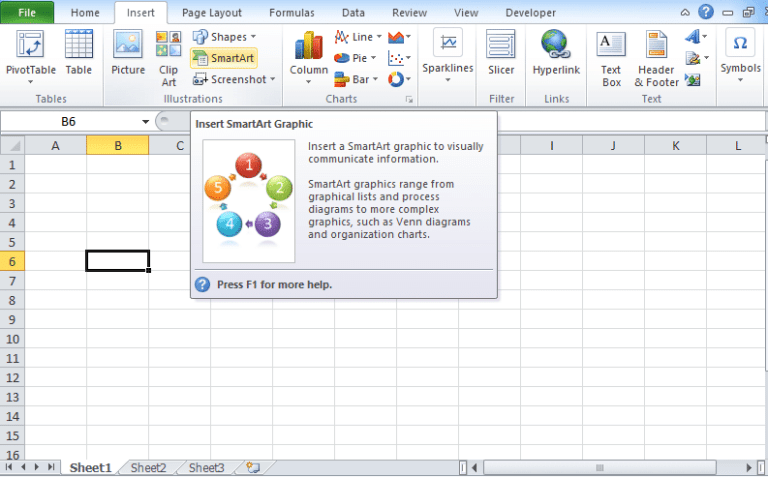
- Click on the SmartArt icon, you will find another window will get open.
- In another window, you will find List option.
- Click on the list option and from the list choose the bullet format.
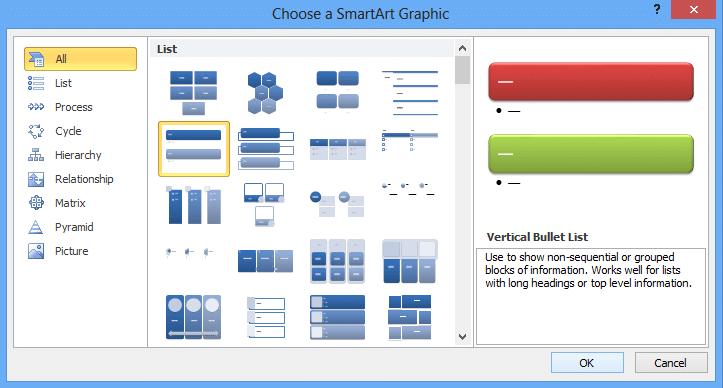
- Using SmartArt graphic, you can type the list on the text pane and excel will automatically add the bullets.
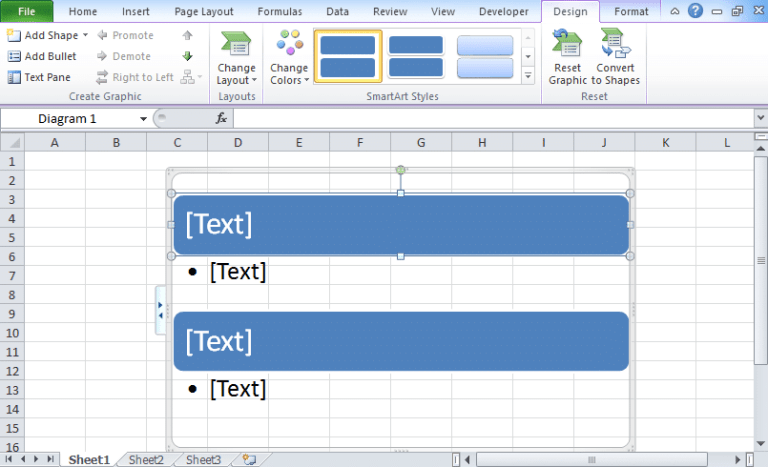
- After completion, switch off the SmartArt and decorate the bullet list with different colors, shapes, and text.
How to add Bullets in Excel using Formulas?
If you want to insert bullets in excel using formulas, and then you need CHAR function. You will find different character codes for every bullet. For example, the character code for the round bullet is 149. The formula for this is
=CHAR(149)
- If you want to add bullets to the multiple cells then follow the steps:
- Choose the cells where you want to add bullets.
- Enter the formula =CHAR(149).
- Click “Ctrl+Enter” to add formula to the selected cell.
- The method will only work if you have items in the other column and you want to create a bulleted list in another using these items.
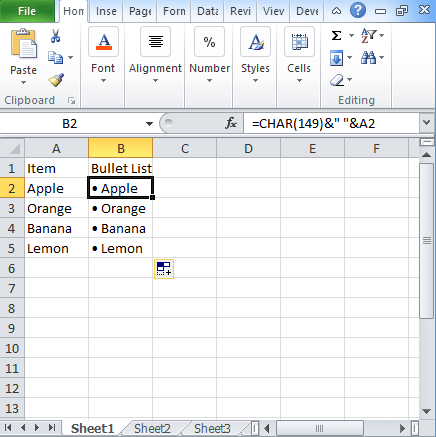
- To use the formula, you need to concatenate the bullet symbol, space, and value of the cell.
=CHAR(149)&” ”&A2
- Drag the corner and you will find items with the bullet.
By following the above process, you can add bullets in excel. For this, you can use the formula mentioned above and following the process you can create bullet item.