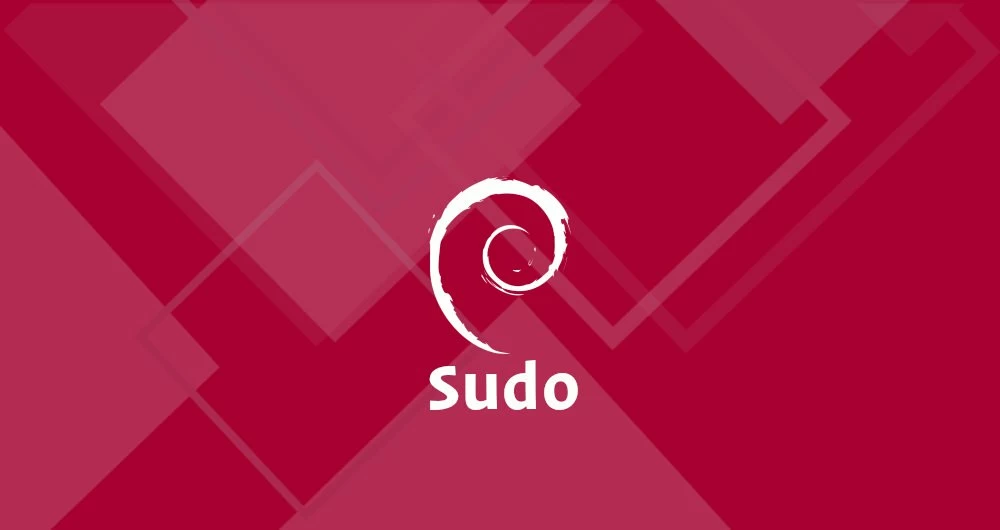The sudo command (short for Super-user do) is a program designed to allow users to execute commands with the security privileges of another user, by default the root user.
In this guide, we will show you how to create a new user on a Debian system and give it sudo access.
You can use this user account to execute administrative commands without a need to log in to your Debian server as a root user.
Table of Contents
Create a sudo user
Follow the steps below to create a new user account and give it sudo access. If you want to configure sudo for an existing user, skip to step 3.
1. Log in to your server.
First, log in to your system as the root user:
ssh root@server_ip_address2. Create a new user account.
Create a new user account using the adduser command. Don’t forget to replace username with your desired user name:
adduser usernameThe command will prompt you to set and confirm the new user password. Make sure that the password for the new account is as strong as possible (combination of letters, numbers and special characters).
Adding user `username' ...
Adding new group `username' (1001) ...
Adding new user `username' (1001) with group `username' ...
Creating home directory `/home/username' ...
Copying files from `/etc/skel' ...
New password:
Retype new password:
passwd: password updated successfullyOnce you set
the user password the command will create a home directory for the user,
copy several configuration files in the home directory and prompts you
to set the new user’s information. If you want to leave all of this
information blank just press ENTER to accept the defaults.
Changing the user information for username
Enter the new value, or press ENTER for the default
Full Name []:
Room Number []:
Work Phone []:
Home Phone []:
Other []:
Is the information correct? [Y/n]3. Add the user to the sudo group
By default on Debian systems, members of the group sudo are granted with sudo access. To add a user to the sudo group use the usermod command:
usermod -aG sudo usernameTest the sudo access
Switch to the newly created user:
su - usernameUse the sudo command to run the whoami command:
sudo whoamiIf the user has sudo access then the output of the whoami command will be root:
rootHow to use sudo
To use sudo, simply prefix the command with sudo and space:
sudo ls -l /rootThe first time you use sudo in a session, you will be prompted to enter the user password:
[sudo] password for username:Conclusion
You have learned how to create a user with sudo privileges. You can now log in to your Debian server with this user account and use sudo to run administrative commands.
Feel free to leave a comment if you have any questions.