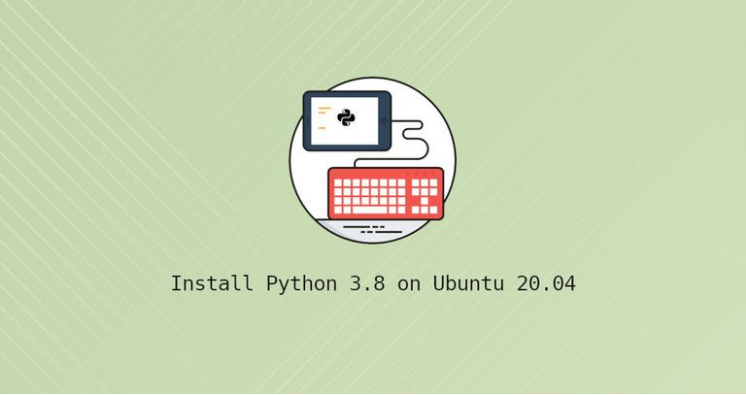Python is one of the world’s most popular programming languages. It is a versatile language used to build all kinds of applications, from simple scrips to complex machine learning algorithms. With its simple and easy to learn syntax, Python is a popular choice for beginners and experienced developers.
Python 3.9 is the latest major release of the Python language. It includes many new features such as new dict operators, new str functions, support for IANA time zone, and more .
Python 3.8 is not available in the standard Ubuntu 20.04 repositories.
In this article, we’ll show you two ways to install Python 3.9 on Ubuntu 20.04. The first option is to install the package from the deadsnakes PPA, and the second one is to build Python 3.9 from the source code.
The same steps apply for Ubuntu 18.04 and all Ubuntu-based distribution, including Kubuntu, Linux Mint, and Elementary OS.
Table of Contents
Prerequisites
- You must be registered with Alibaba Cloud.
- You must have added and verified your payment method.
- If you are a new user, after payment method verification you can claim free $450 – $1300 credits. You can register new account and claim your free credits.
- To setup up your ECS for the first time, you can refer to this tutorial or quick-start guide.
- Domain registration is recommended for setting up FQDN hostname of your server. But if you are willing to use IP address directly, you may skip this.
- If you have registered domain with any 3rd party, you may transfer into Alibaba Cloud.
- If you are using the domain name, remember to point your domain name to IP address of your server.
- You should set up your server’s hostname.
- Access to VNC console in your Alibaba Cloud or SSH client installed in your PC.
- Login as root user and create a user with sudo privileges.
Installing Python 3.9 on Ubuntu with Apt
Installing Python 3.9 on Ubuntu with apt is a relatively straightforward process and takes only a few minutes to complete.
01. Update the packages list and install the prerequisites:
$ sudo apt update $ sudo apt install software-properties-common
02. Add the deadsnakes PPA to your system’s sources list:
$ sudo add-apt-repository ppa:deadsnakes/ppa
When prompted, press [Enter] to continue.
03. Once the repository is enabled, you can install Python 3.9 by executing:
$ sudo apt install python3.9
04. Verify that the installation was successful by typing:
$ python3.9 --version
Output Python 3.9.0+
That’s it. Python 3.9 is installed on your Ubuntu, and you can start using it.
Installing Python 3.9 on Ubuntu from Source
Compiling Python from the source allows you to install the latest Python version and customize the build options. However, you won’t be able to maintain your Python installation through the apt package manager.
The following steps explain how to compile Python 3.9 from the source:
01. Install the dependencies necessary to build Python:
$ sudo apt update $ sudo apt install build-essential zlib1g-dev libncurses5-dev libgdbm-dev libnss3-dev libssl-dev libreadline-dev libffi-dev libsqlite3-dev wget libbz2-dev
02. Download the latest release’s source code from the Python download page with wget :
$ wget https://www.python.org/ftp/python/3.9.0/Python-3.9.0.tgz
03. Once the download is complete, extract the gzipped archive :
$ tar -xf Python-3.9.0.tgz
04. Switch to the Python source directory and run the configure script, which performs a number of checks to make sure all of the dependencies on your system are present:
$ cd Python-3.9.0 $ ./configure --enable-optimizations
The –enable-optimizations option optimizes the Python binary by running multiple tests. This makes the build process slower.
05. Start the Python 3.9 build process:
$ make -j 12
For faster build time, modify the -j to correspond to the number of cores in your processor. You can find the number by typing nproc.
06. When the build process is complete, install the Python binaries by typing:
$ sudo make altinstall
We’re using altinstall instead of install because later will overwrite the default system python3 binary.
That’s it. Python 3.9 has been installed and ready to be used. To verify it, type:
$ python3.9 --version The output should show the Python version: Output Python 3.9.0+
Conclusion
We’ve shown you how to install Python 3.9 on your 20.04 machine. You can now start developing your Python 3.9 project.
Next, you can read about How to Use Pip and How to Create Python Virtual Environments for different Python projects.