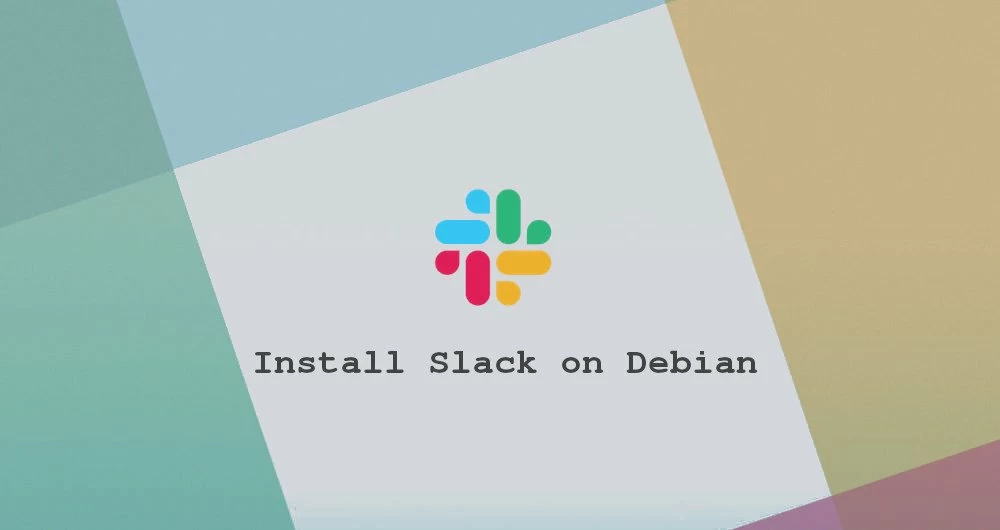Slack is one of the most popular collaboration platforms in the world that brings all your communication together. Conversations in Slack are organized in channels. You can create channels for your teams, projects, topics, or any other purpose to keep information and conversations organized. You can search through everything that’s been posted in channels or your messages. Slack also allows you to talk with your coworkers over audio or video calls and share documents, images, videos, and other files.
In this tutorial, we will show you how to install Slack on Debian 10, Buster.
Table of Contents
Installing Slack on Debian
Slack is not an open-source application, and it is not included in the standard Debian repositories.
Follow the steps below to install Slack on your Debian 10 system.
1. Download Slack
Open to the Slack for Linux download page in your browser and download the latest Slack .deb package.
If you prefer the command line, use the following wget command to download the package:
wget https://downloads.slack-edge.com/linux_releases/slack-desktop-4.0.2-amd64.deb2. Install Slack
Once the file is downloaded, install Slack by running the following command as a user with sudo privileges:
sudo apt install ./slack-desktop-*.debWhen prompted, enter your user password, and the installation will start.
3. Start Slack
Now that you have Slack installed on your Debian desktop, you can start it either from the command line by typing slack or by clicking on the Slack icon (Activities → Slack).
When Slack is launched for the first time, a window like the following will appear:
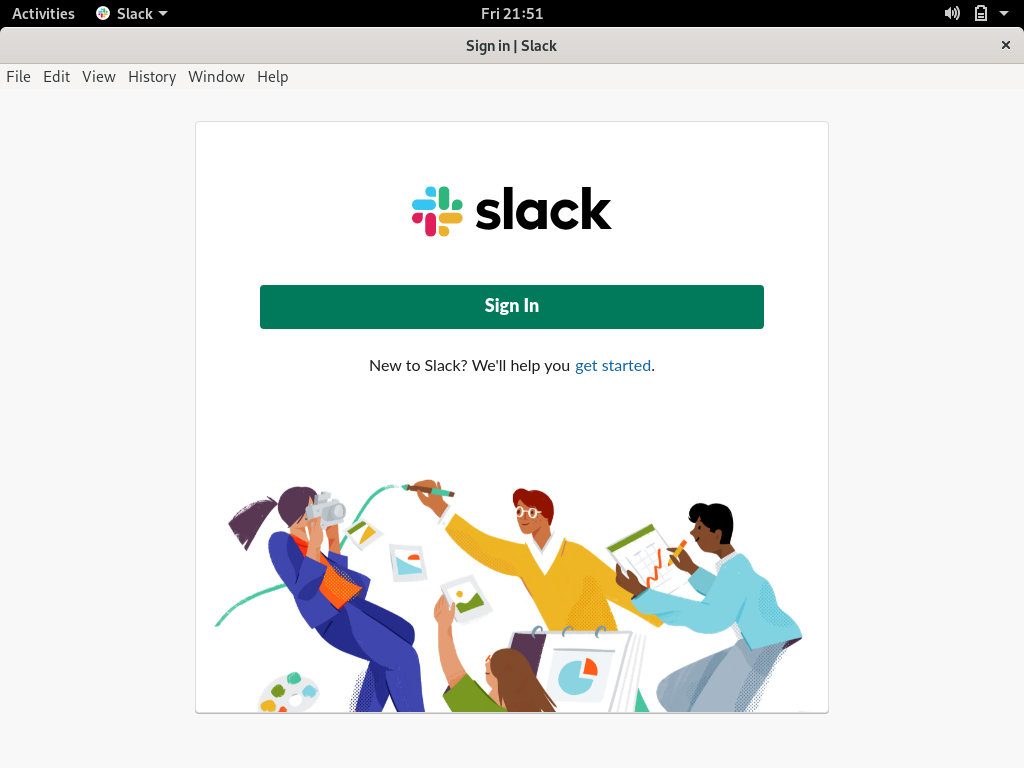
From here you can sign in to a workspace you are already a member of or create a new workspace and start collaborating with your friends and colleagues.
Conclusion
In this tutorial, you’ve learned how to install Slack on your Debian 10 desktop. For more information about how to use Slack visit the Slack documentation page.
Feel free to leave a comment below.